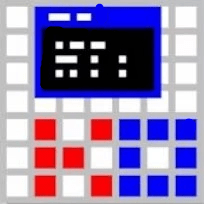ProcessKO
is a Windows utility designed to forcefully terminate unresponsive or stubborn processes and services that cannot be closed through the Task Manager.
Especially
useful for forcefully terminating unresponsive processes that refuse to close through standard methods.It’s especially valuable for IT professionals, developers, and users who frequently encounter system freezes or unresponsive applications.
completely free for personal and professional use.
supports multiple languages, making it accessible to users worldwide.
You can select and terminate multiple processes simultaneously.
How to Download and Use ProcessKO
- Download:
- Visit the official website or a trusted platform like Softitusa.
- Choose between the standard or portable version.
- Install/Run:
- Standard version: Install by following the prompts.
- Portable version: No installation needed; just run the executable.
- Use:
- Launch ProcessKO.
- Select the unresponsive process and click “Kill” to terminate it.
- Add frequent processes to “Favorites” for quick access.
ProcessKO makes it easy to force-close stubborn processes quickly.
Supported Versions for ProcessKO
ProcessKO is compatible with the following versions of Windows:
- Windows 11
- Windows 10
- Windows 8/8.1
- Windows 7
- Windows Vista
- Windows XP (limited support)
Both 32-bit and 64-bit versions of Windows are supported. The tool also offers a portable version, making it versatile for use on various systems without requiring installation.
System Requirements for ProcessKO
To run ProcessKO, your system should meet the following minimum requirements:
- Operating System: Windows XP or later (Windows Vista, 7, 8/8.1, 10, and 11 are recommended).
- Processor: Minimum 1 GHz processor (32-bit or 64-bit).
- RAM: At least 512 MB of RAM (1 GB or more recommended).
- Storage: A few megabytes of free space for installation (for the standard version).
- Display: 800 x 600 resolution or higher.
Portable Version of ProcessKO
The portable version of ProcessKO allows users to manage processes without installation.
- No Installation is needed. Run directly from a USB drive or folder.
- Quick Access: Convenient for technicians and system administrators.
- Lightweight: Takes up minimal storage space.
How to Use:
- Download: Get the portable version from the official website.
- Extract: If in a ZIP file, extract it to your USB drive or folder.
- Run: Double-click the executable to launch ProcessKO.
- Manage Processes: Terminate unresponsive processes easily.
Ideal for on-the-go troubleshooting and system management
Use Cases for ProcessKO
- IT Support: Quickly terminate unresponsive applications to restore system functionality.
- Software Development: Kill interfering processes for smoother testing and debugging.
- System Administration: Manage processes across multiple machines without installation.
- Gaming: Close stubborn background processes to improve game performance.
- Home Users: Easily terminate frozen applications for a better user experience.
- Remote Support: Use the portable version for effective process management on clients’ systems.
These use cases demonstrate ProcessKO’s versatility for various users and scenarios.
Features of
ProcessKO
Core Functionality
- Efficient Process Termination: Quickly kills unresponsive or hung processes.
- Forceful Termination: Closes processes that Windows Task Manager cannot stop.
- Bulk Termination: Kills several processes at once without separate commands.
- Stubborn Process Handling: Effective for applications resistant to normal termination.
- Advanced Management: Offers more control than basic system tools.
- System Performance Enhancement: Improves performance by terminating resource-hogging processes.
User Experience
- User-Friendly Interface: Simple and intuitive design for easy navigation.
- System Tray Access: Always available in the system tray for quick use.
- Portable Version: No installation needed, easy to carry across systems.
- Low Resource Consumption: Minimal memory and CPU usage while running.
- Keyboard Shortcuts: Hotkeys for faster execution of tasks.
- Silent Termination: Kills processes without pop-ups or warnings.
- Lightweight Design: Small file size for quick download and setup.
- Customizable Settings: Tailor the app to fit your preferences.
- Minimal Learning Curve: Easily usable without extensive prior knowledge.
Use Cases and Practicality
- Developer Friendly: Ideal for terminating hung processes during testing or debugging.
- Compatibility with Older Systems: Works on Windows XP and later for versatility.
- Enhanced Task Management: Serves as a powerful alternative to Windows Task Manager.
- Immediate Action: No waiting for system prompts when terminating processes.
- No Installation Required: Perfect for quick troubleshooting across multiple computers.
- Reliable for Testing Apps: Quickly restarts problematic apps without rebooting.
- Avoids Full System Reboots: Fixes slowdowns without needing to restart.
System and Security Features
- Data Loss Prevention: Quick actions minimize potential data corruption from frozen apps.
- Process Kill Logs: Maintains logs of terminated processes for reference.
- System Stability Monitoring: Alerts users to critical or rogue processes.
- PC Health Enhancement: prevents apps from overloading system resources.
- Selective killing: allows users to target specific processes without affecting others.
- Secure Usage: No data collection or sharing, ensuring privacy.
- Crash prevention: stabilizes the system by removing problematic processes.
- Optimized for resource-heavy tasks: Particularly effective when running multiple intensive applications.
Pros
- Safe for beginners: reduces the chance of accidentally killing critical system processes.
- Enhances PC health: prevents apps from overloading system resources.
- Saves time: cuts down the time it takes to find and kill processes manually.
- Quick response time: instant termination without lengthy delays.
- Supports services: Can stop certain Windows services that aren’t easily terminable otherwise.
- Favorites list: You can save frequently used processes for faster termination.
- Multithreading support: effectively manages multiple processes at once.
Cons
- No process pausing: You can kill processes but cannot pause or suspend them.
- No CPU or RAM monitoring: it does not provide performance stats for processes, unlike Windows Task Manager.
- Inability to restore processes: Once a process is killed, there’s no way to restore it; re-launching is required.
- Limited control over process details: lacks advanced information on processes compared to tools like Process Explorer.
Developer 's description
Nenad Hrg
ProcessKO is developed by Nenad Hrg, a software developer known for creating various utilities aimed at improving Windows performance and user experience. The tool is available for download on his official website as well as through trusted software distribution platforms.
Latest Version : 6.44
Last Update : October 21, 2024
Oprerating System : Window
Lisence : Free
How It Works
- Can ProcessKO work on remote systems? No, ProcessKO is designed for local process management only and does not support remote process termination.
- Can ProcessKO cause system crashes? If you terminate critical system processes, it may cause your system to crash or become unstable.
- Does ProcessKO consume a lot of system resources? No, ProcessKO is lightweight and consumes minimal CPU and memory.
- Can I customize hotkeys in ProcessKO? No, ProcessKO does not allow users to define custom hotkeys for actions.
- Is there a log feature to see terminated processes? Yes, ProcessKO provides basic logging to track which processes were terminated and when.
- How do I add processes to the “Favorites” list in ProcessKO? In the ProcessKO interface, select a frequently used process and click “Add to Favorites” for easier future access.
- Does ProcessKO provide warnings before terminating processes? No, it does not always provide a warning before killing a process, so users need to be careful.
- Does ProcessKO run in the background? Yes, ProcessKO runs in the system tray for quick access when needed.
- Does ProcessKO offer a way to pause or suspend processes? No, ProcessKO only provides options to kill processes but does not support pausing or suspending them.
- Can ProcessKO kill processes automatically based on resource usage? No, ProcessKO does not have an automatic termination feature based on CPU or memory usage.